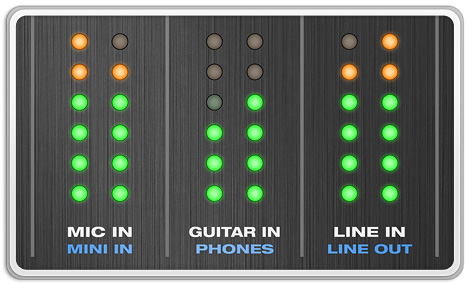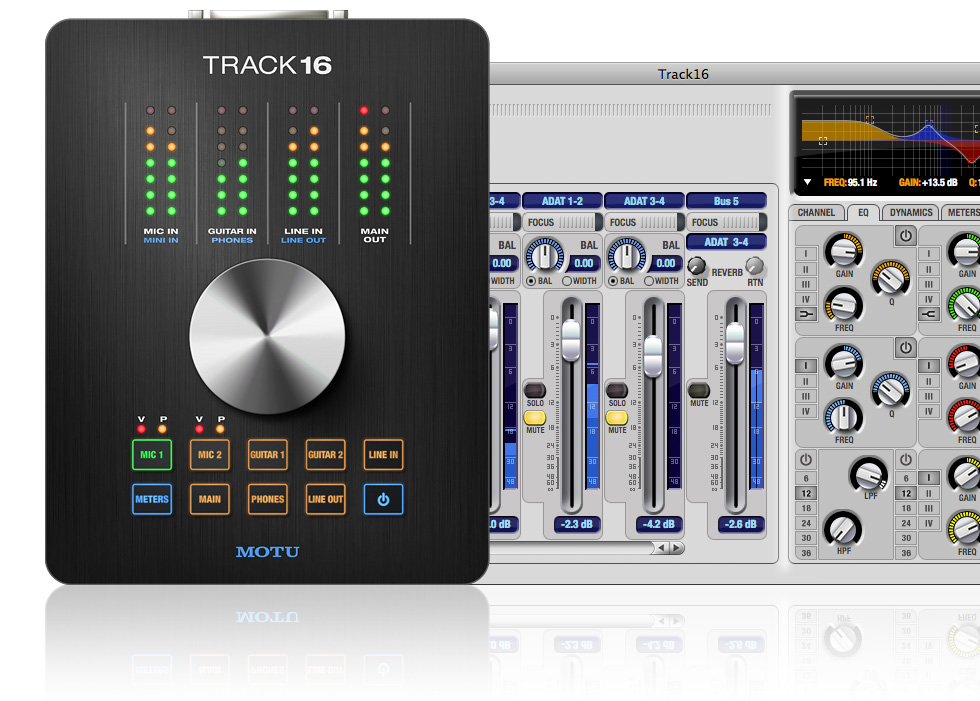
Eight separate stereo mixes
Dial up a separate mix for each output pair
The Track16 mixer takes signals from its 16 inputs (eight stereo) and mixes them to an output pair, such as the main outs. You control the volume of each input. Better yet, you can adjust input volumes differently for each output pair. In other words, each output pair can have its own unique mix. For example, you might create a balanced mix going to your PA via the main outs, but bring up the guitar for the mix going to your stage monitors via the line outs, so you can easily monitor your guitar sound. You get a separate mix for main outs, line outs, optical digital outs, and phones.
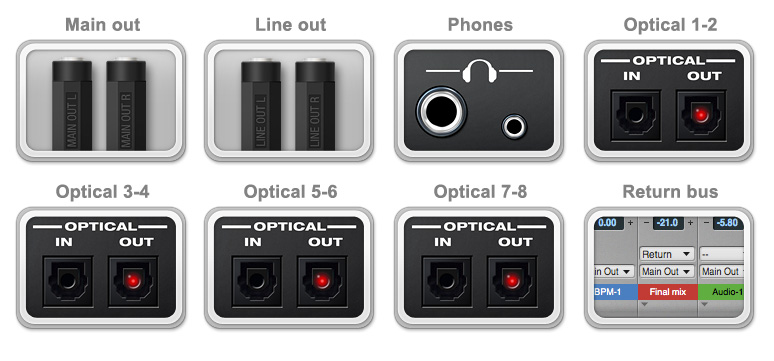
CueMix Software
On-screen mixing and control
CueMix gives you comprehensive graphic control over your mix and other settings in Track16. CueMix can be operated side by side with any host audio software for Mac or Windows, and it can be controlled from the Mackie Control Universal Pro automated worksurface.
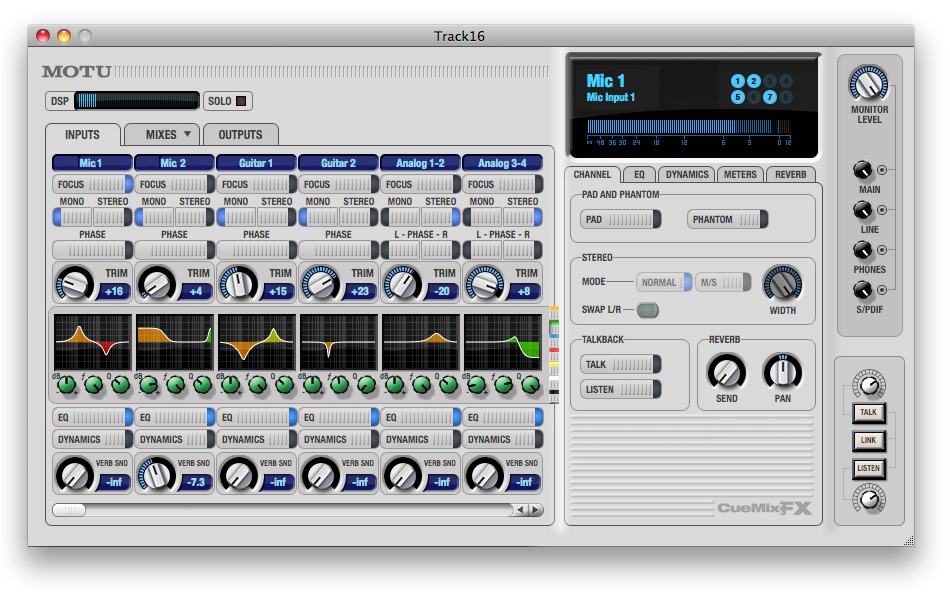
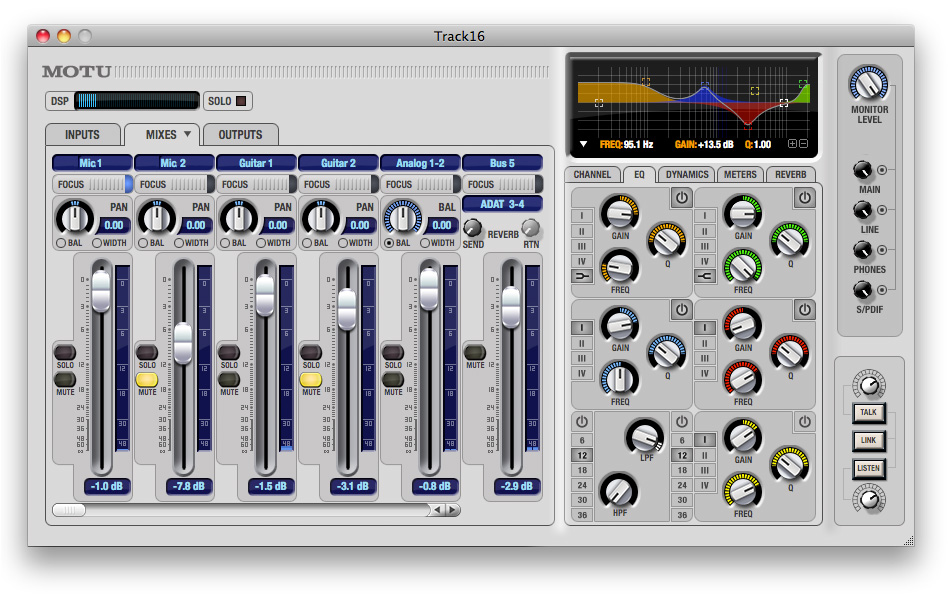
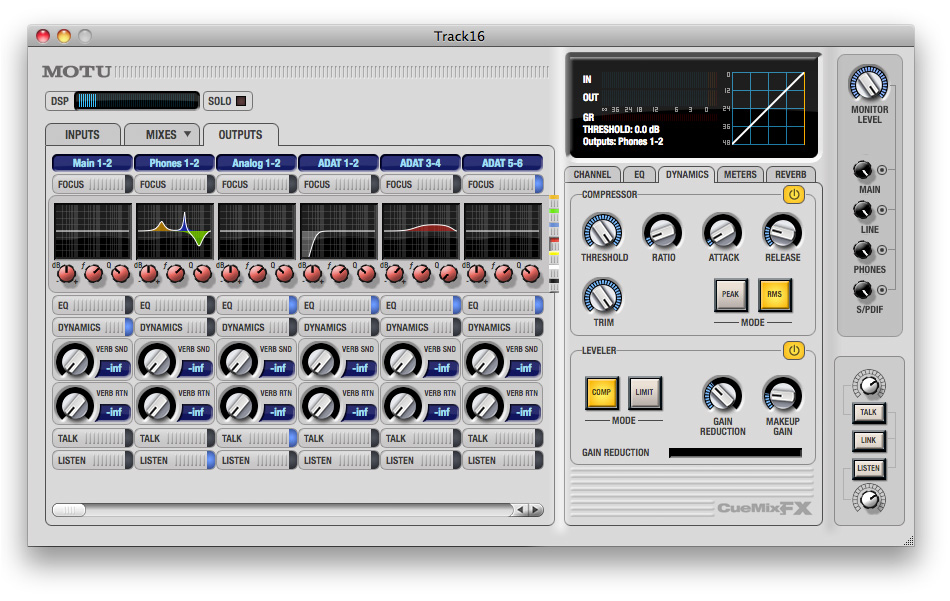

Multi-touch iPad control
Use an iPad to control your Track16 mix
It's the ultimate hands-on experience: use TouchOSC software (sold separately) with a custom-designed template for your Track16 and enjoy hands-on control of all mixing, EQ and compressor settings. Refining your mix has never been this fluid and intuitive.
The MOTU-supplied TouchOSC CueMix template will be available soon as a free download.
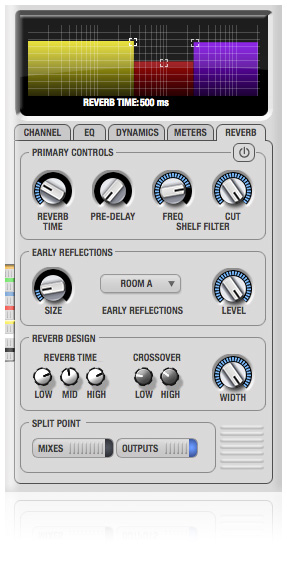
Classic reverb
Five room types and tails up to 60 seconds
CueMix FX Classic Reverb™ provides five different room types, three frequency bands with adjustable crossover points, shelf filtering, and reverb lengths up to 60 seconds. Each input, output and mix bus provides a send to the Classic Reverb processor, which then feeds reverb returns to mix buses and outputs, with a selectable split point between them to prevent send/return feedback loops.

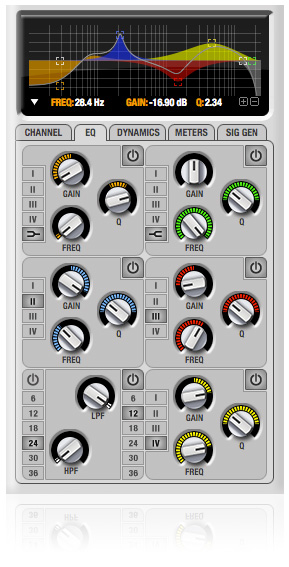

Modeled analog EQ
Smooth and musical,
not harsh and sterile
British analog mixing consoles are renowned for their musical EQ profiles. The Track16 meticulously models these classic EQ curves to give you the very same, magical EQ settings found on these coveted desks. Seven separate filters are available on every input and output, including low-shelf and high-shelf, with intuitive graphic control of each EQ parameter.
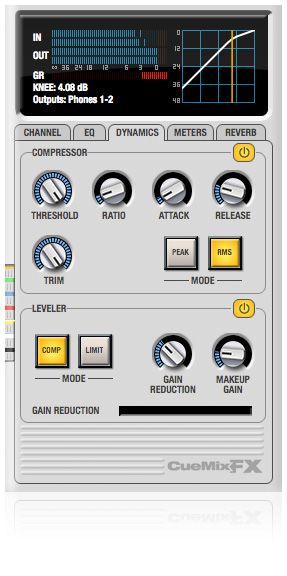
Classic compression
No studio is complete without a compressor
Track16 provides a classic compressor on each input and output, so you can apply compression liberally with the flexibility to decide if and when you want to "commit" to your mix. You can change Track16's compression settings at any time while recording or listening.
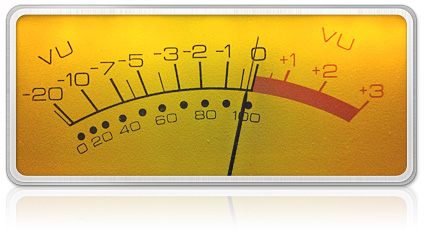

Control room monitoring
Talkback and listenback
CueMix provides Talkback and Listenback features. Talkback allows an engineer in the control room to temporarily dim all audio and talk to musicians in the live room. Conversely, Listenback allows musicians to talk to the control room. For Talkback, you can set up a dedicated mic in your control room and connect it to a mic input on your interface. For Listenback, you can use one of the recording mics in the live room or you can set up a dedicated listenback mic for the musicians and connect it to a spare mic input.
Routing back to the host
Send a complete mix back to your host software using dedicated return channels
When mixing live inputs with computer tracks, sometimes you want to capture the result. The Track16 driver provides dedicated return channels, making it a snap: just record Track16's 'return' bus back into your host software. Done! Say goodbye to jerry-rigged patching of cables from inputs to outputs…


Stereo operation
Configure inputs as stereo pairs
Two channels can be grouped to a single fader for true stereo operation. Two stereo panning modes are available: balance and width. Balance mode works much like a normal stereo balance control, one channel fades in and the other fades out. Width mode collapses the stereo image to mono by adjusting the relative pans of each channel gradually to center.
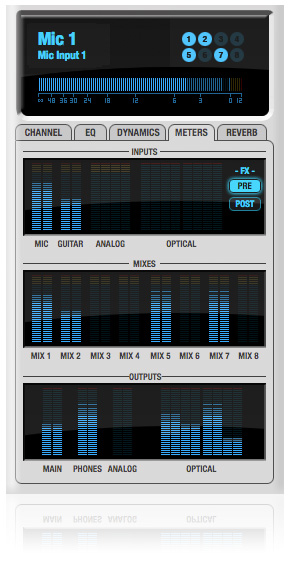
Comprehensive metering
Get a bird's-eye view of all busses at one glance
Signal activity of all inputs, busses and outputs can be monitored via the meters pane. In addition to the meters present on individual channels, a high-resolution meter and output bus activity associated with that channel can be displayed in the primary status window.